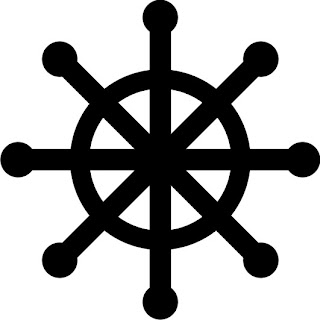
1
. Choose the ellipse tool or press F7.
2. Create a circle about 1in x 1in diameter by holding the left mouse button and the control key simultaneously to create a perfect circle.
3. Create a another circle using the #2 steps but this time, create a smaller one inside the first circle.
4. Now, we have two circle in our page. Click the inner circle, hold the control key, then click the outer circle. Now that the circles are selected, click the Arrange menu, click Shaping then click Trim. Look for the result by applying a fill (e.g. black color) to the object.
5. The next step is create a vertical rectangle with a dimension of 5mm x 35mm. Fill it with black color.
5 Then create a circle, with a diameter larger than the width of the rectangular object. Place it on both ends of the rectangular object. Select both the rectangular object and the circle, then center it horizontally and vertically.Deselect the two objects. Select again the rectangular object. Press Alt+F8 to activate the rotating tool. In the rotation angel, enter 45 as the degree of rotation.
6. Click the apply to duplicate button 3 times to complete the logo.
That's it! Hope this will help.

Hi there…I am sure to mark this blog as one of my most favorite. I accidentally stumbled on your content on e-marketplace as I was searching for places to post my work. Excellent writing! I wish I could write like you. For all wannabe freelancers, there are sites like www.zopthemes.com,Freelance Work From Home who offer the best platform to showcase your skills. You can make money too! So, kickstart your career on the internet and get noticed.
ReplyDelete