Wednesday, June 23, 2010
Sunday, June 13, 2010
How to create a barangay logo in minutes?
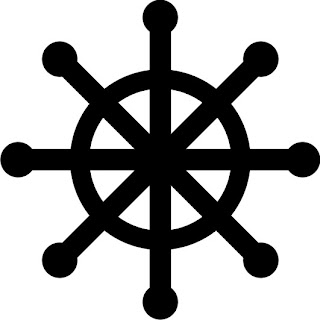
1
. Choose the ellipse tool or press F7.
2. Create a circle about 1in x 1in diameter by holding the left mouse button and the control key simultaneously to create a perfect circle.
3. Create a another circle using the #2 steps but this time, create a smaller one inside the first circle.
4. Now, we have two circle in our page. Click the inner circle, hold the control key, then click the outer circle. Now that the circles are selected, click the Arrange menu, click Shaping then click Trim. Look for the result by applying a fill (e.g. black color) to the object.
5. The next step is create a vertical rectangle with a dimension of 5mm x 35mm. Fill it with black color.
5 Then create a circle, with a diameter larger than the width of the rectangular object. Place it on both ends of the rectangular object. Select both the rectangular object and the circle, then center it horizontally and vertically.Deselect the two objects. Select again the rectangular object. Press Alt+F8 to activate the rotating tool. In the rotation angel, enter 45 as the degree of rotation.
6. Click the apply to duplicate button 3 times to complete the logo.
That's it! Hope this will help.
Friday, December 18, 2009
Subscribe to:
Comments (Atom)
